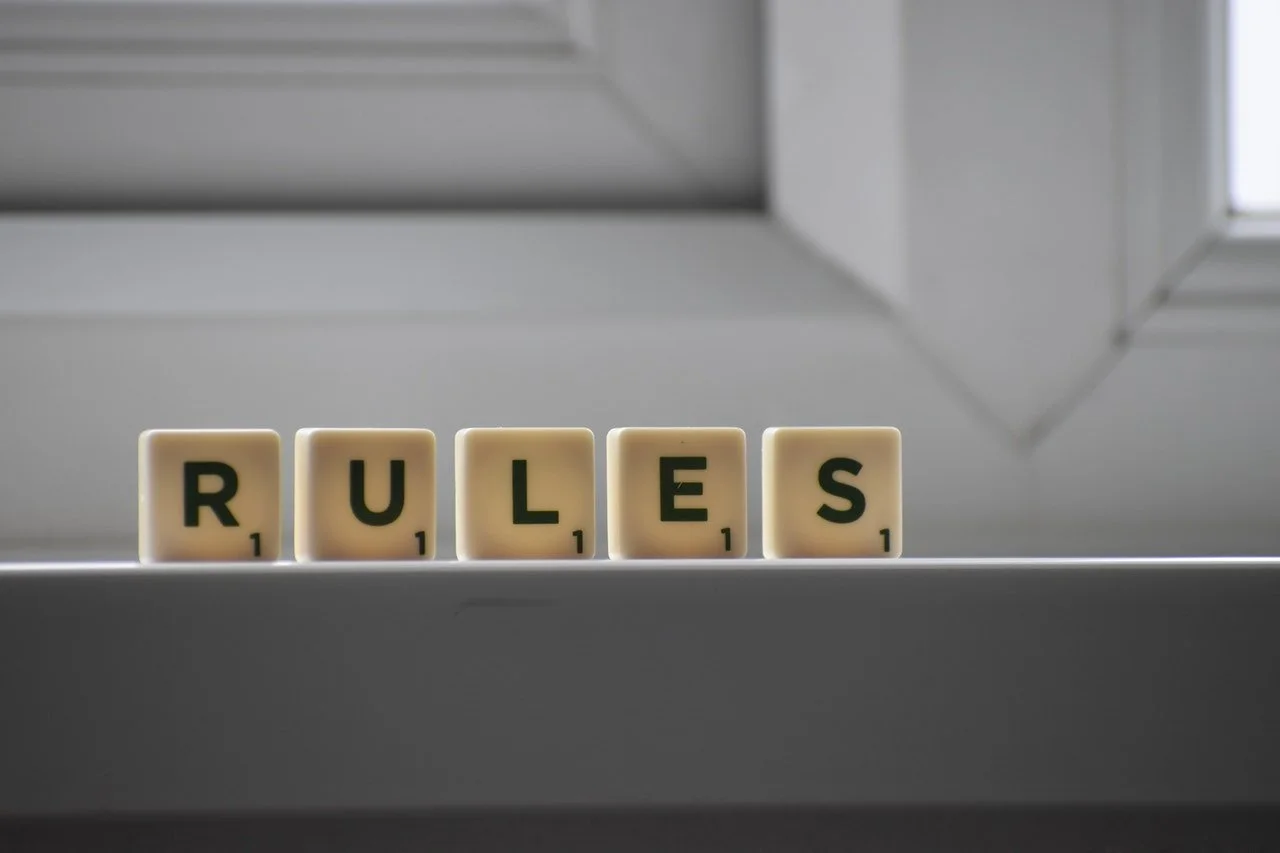Data management made easy: Creating items and jobs in QuickBooks Desktop
Does your company do projects or jobs for customers? QuickBooks can keep all related data in one place for you.
QuickBooks Online helps you track mileage
With gas prices so high, you need to track your travel costs as closely as possible. Every penny counts and this helps make sure you get your tax deduction for your business mileage.
QuickBooks Desktop products ARE NOT going away
Recently, there has been considerable disinformation out there regarding a “sunset” or discontinuation of QuickBooks. It’s not true.
No hesitation needed to switch from QuickBooks Desktop to QuickBooks Online
It’s a great time for businesses to switch from QuickBooks Desktop to QuickBooks Online, and many businesses are doing it for ease of access from anywhere there is an internet connection.
Important changes available in latest version of QuickBooks
Whether or not you’re ready for the latest version of QuickBooks, you should know about some important changes.
The fix for too many transactions in QuickBooks Online: Create rules
It’s essential to categorize transactions, but it takes time. However, if every day brings several dozen into QuickBooks Online, you can automate this process.