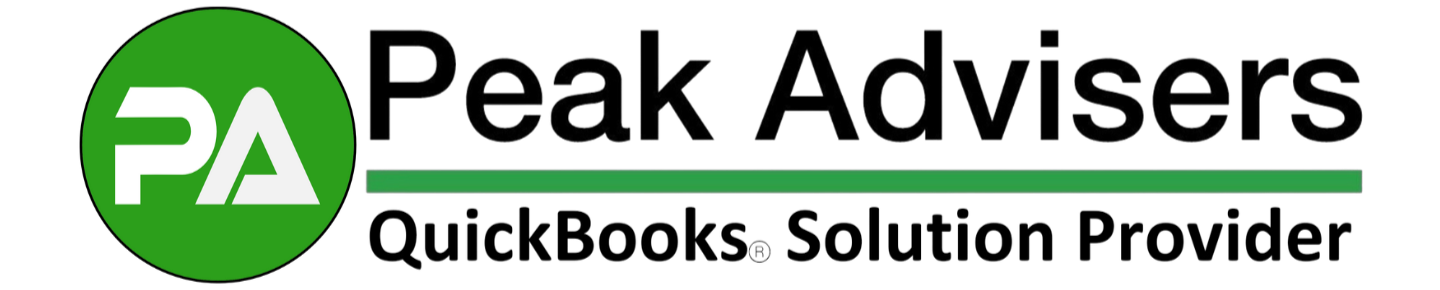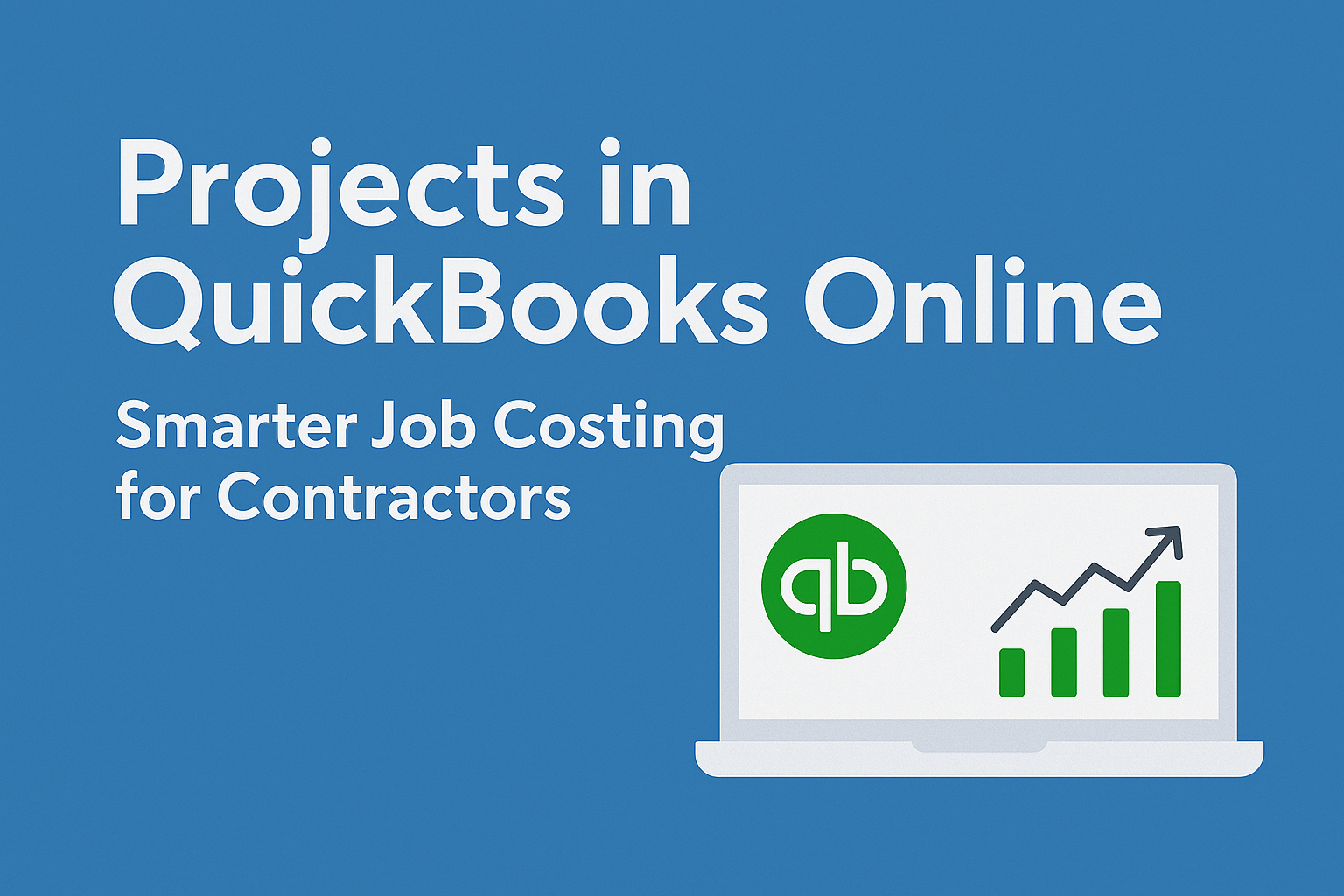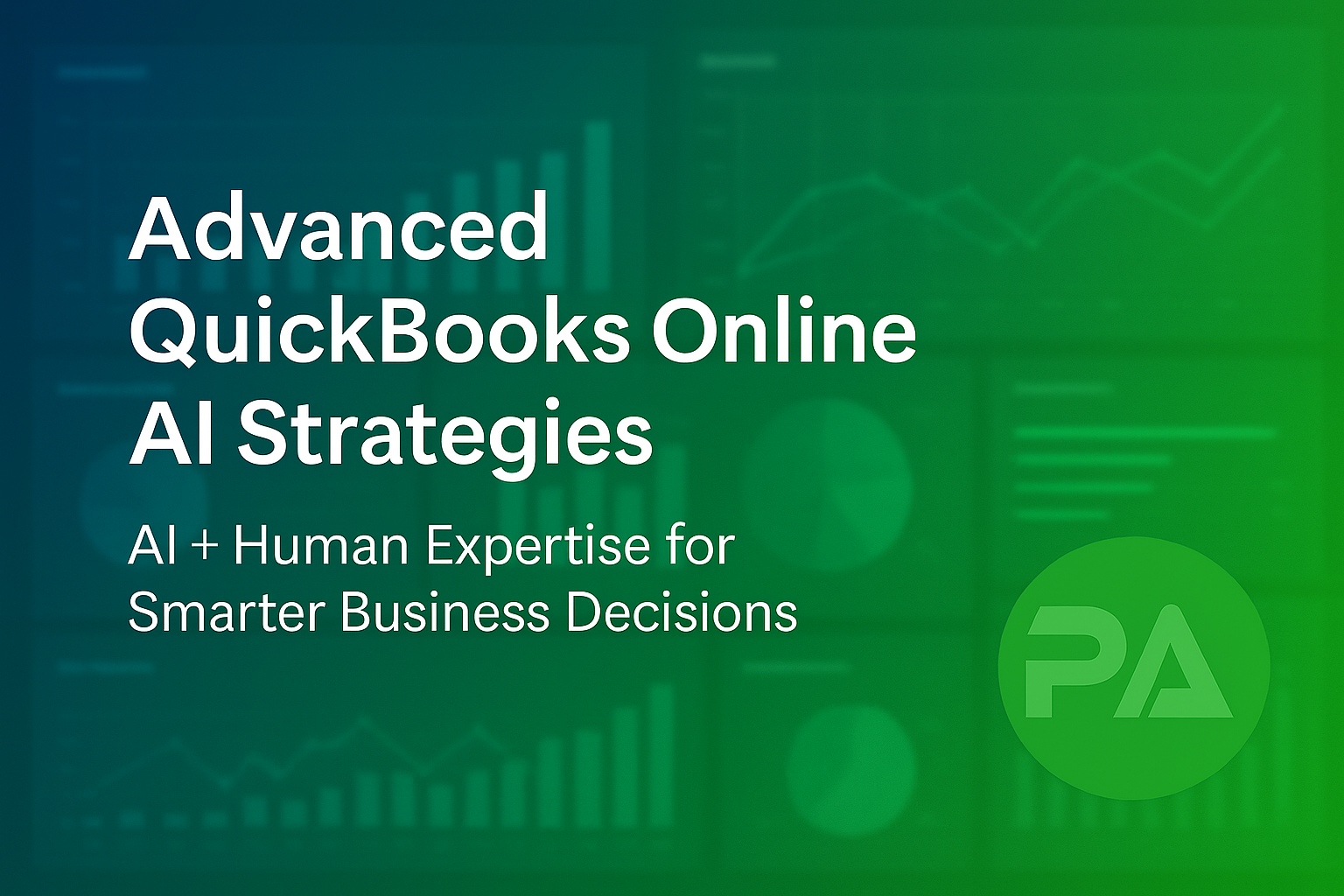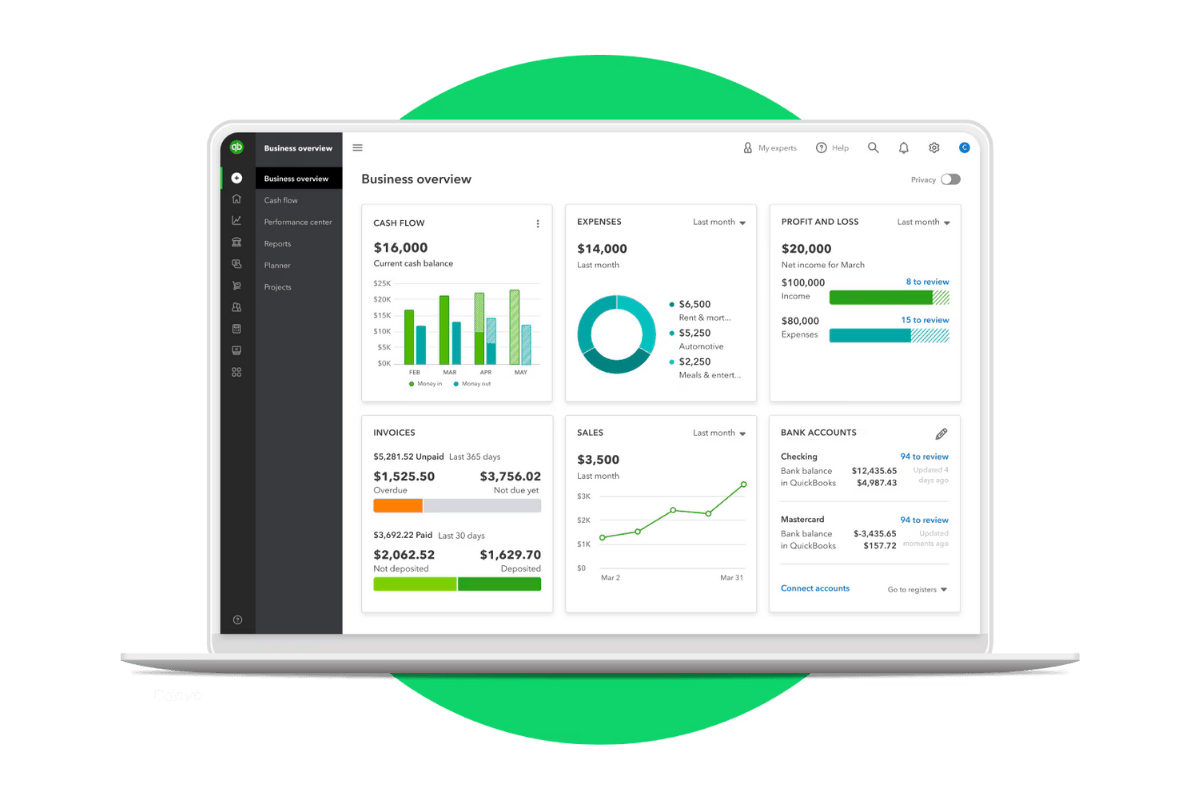Projects in QuickBooks Online: Smarter Job Costing for Contractors
The Projects function in QuickBooks Online is not just another tool, it's a game changer for job costing in the construction industry.
Cash Flow Problems for Small Businesses in 2025: Solutions That Work
Rising costs, payment delays, and unpredictable revenue are putting pressure on small business cash flow in 2025. Here’s how to tackle these challenges with proven strategies and the right tools.
Advanced QuickBooks Online AI Strategies for Growing Businesses
Peak Advisers pairs QuickBooks Online AI with human expertise to help growing businesses make smarter decisions, improve accuracy, and accelerate growth.
Why QuickBooks' August 2025 AI Rollout Could Improve Your Business Operations (If You Handle It Right)
QuickBooks Online rolls out a powerful new AI interface August 4, 2025. Here's how to prepare, adapt, and grow your business with the latest updates.
QuickBooks Cleanup: Fixing Messy Books Fast
Messy books cost you time, money, and sanity. Clean them up fast — and keep them that way — with help from QuickBooks Online pros at Peak Advisers.
7 Smart Habits for Getting the Most Out of QuickBooks Online
7 smart habits in QuickBooks Online can save you time and improve accuracy. Learn how to stay organized, run reports, and get the most out of your data.