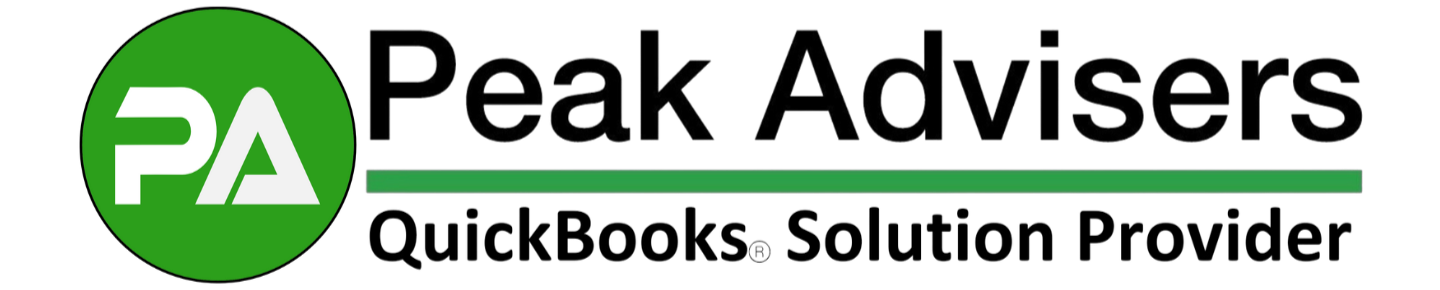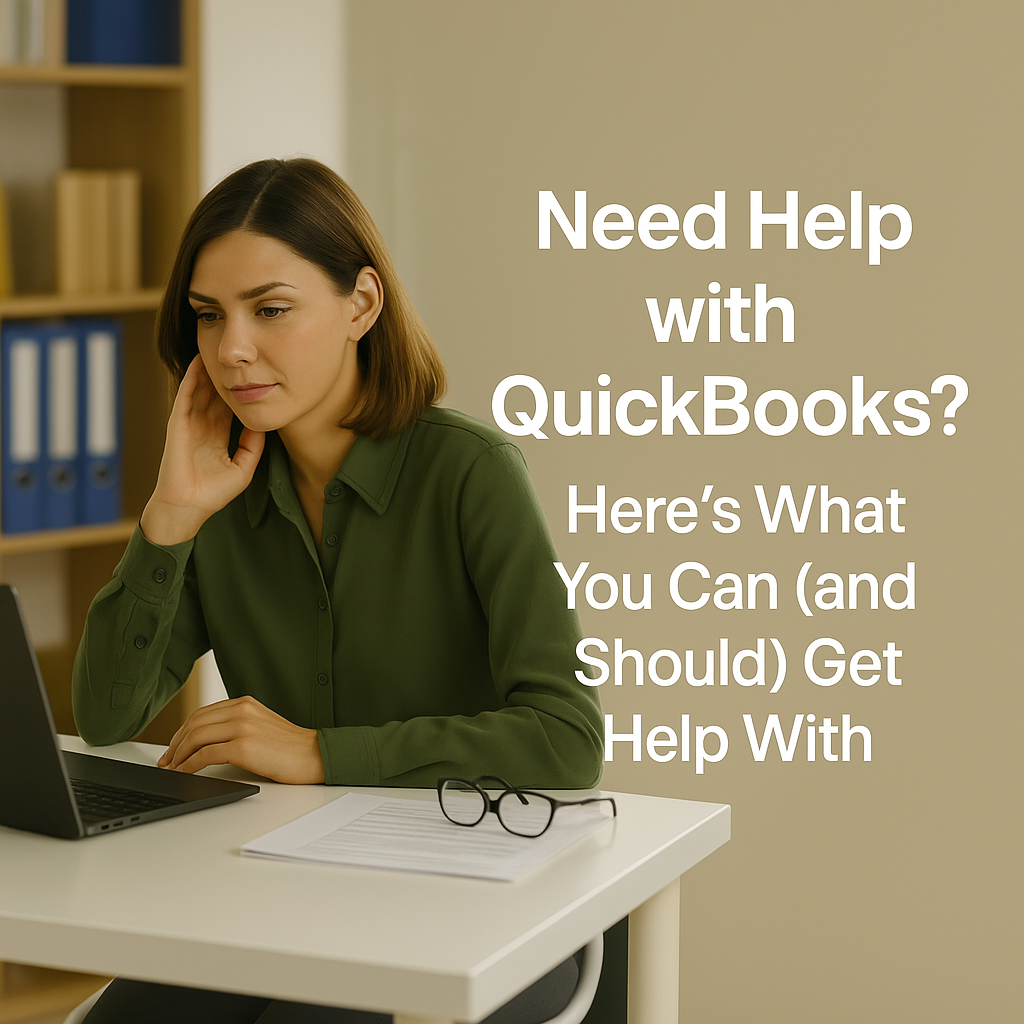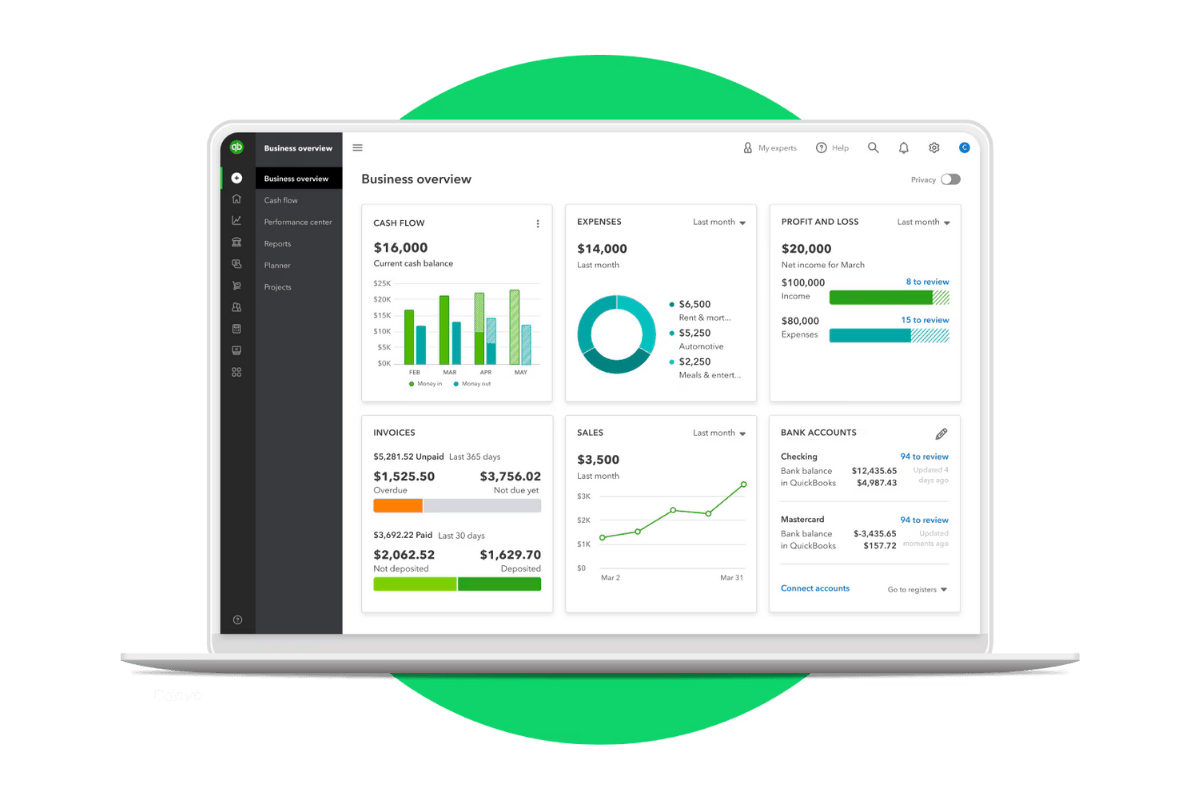Do You Really Need QuickBooks Training? Here’s When It Pays Off
Knowing when to invest in QuickBooks training can save you time, prevent mistakes, and lead to better decisions for your business.
Need Help with QuickBooks? Here’s What You Can (and Should) Get Help With
Confused by QuickBooks? Whether you're stuck on setup, payroll, or reporting, this guide shows what you can (and should) get help with — and how Peak Advisers makes it easy.
How (and Why) to Back Up Your QuickBooks Desktop Company File
Don’t risk losing your entire QuickBooks company file. Learn how to set up local and automatic backups, restore saved data, and protect your business.
7 Smart Habits for Getting the Most Out of QuickBooks Online
7 smart habits in QuickBooks Online can save you time and improve accuracy. Learn how to stay organized, run reports, and get the most out of your data.