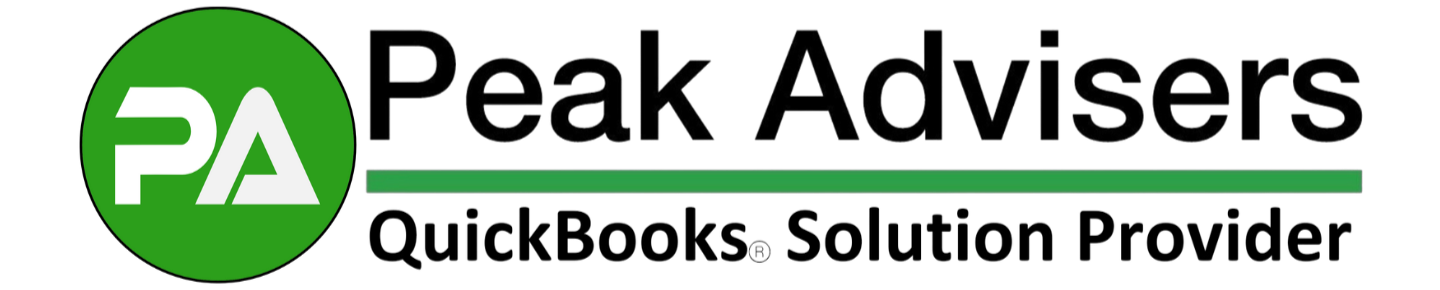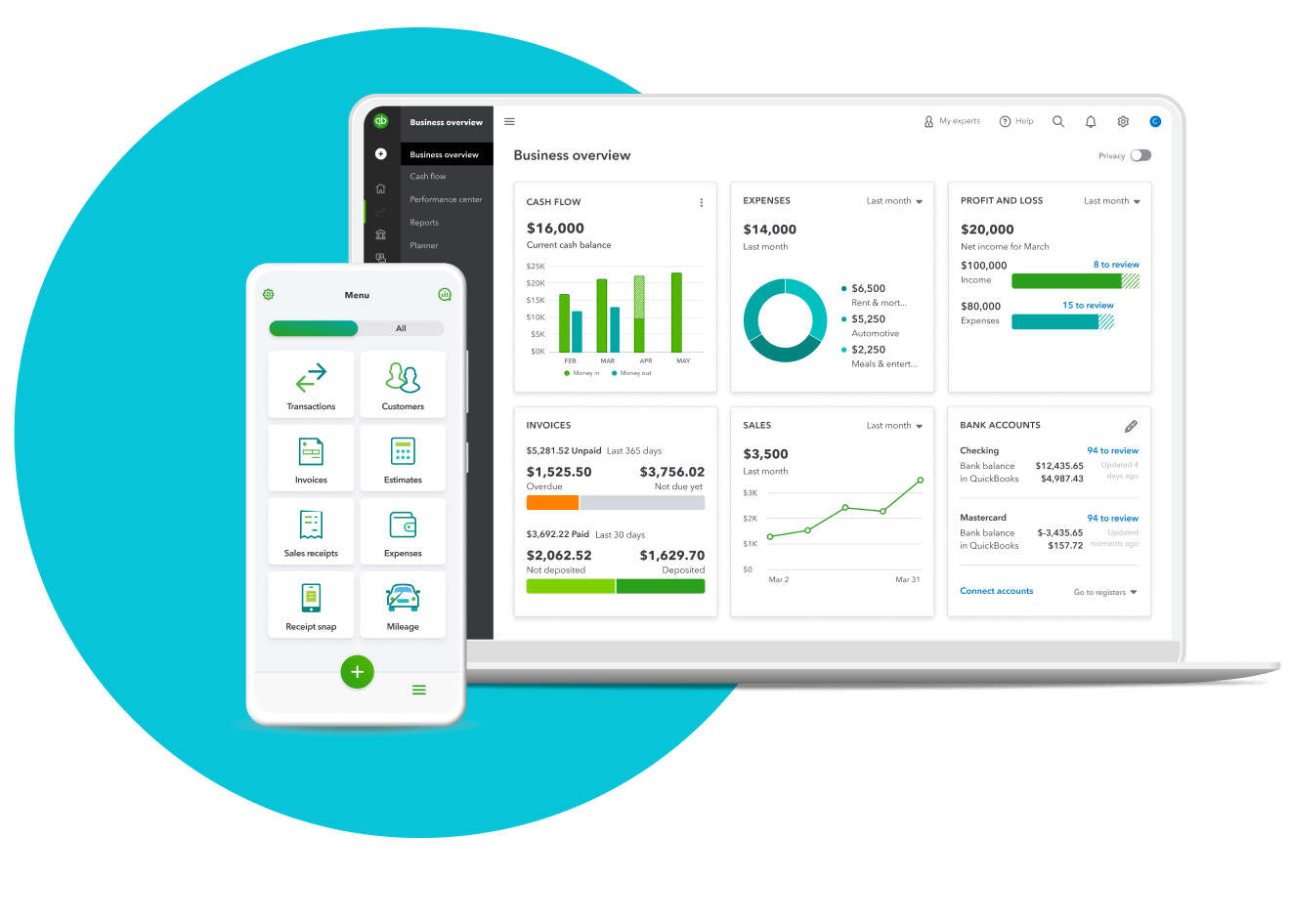Big Updates Now Live in QuickBooks Desktop Core & Enterprise (May 2025)
Smarter tools, faster reporting, and better inventory control — the May 2025 QuickBooks Desktop updates deliver real improvements for Core and Enterprise users.
How (and Why) to Back Up Your QuickBooks Desktop Company File
Don’t risk losing your entire QuickBooks company file. Learn how to set up local and automatic backups, restore saved data, and protect your business.
Experience your business's full potential: How small businesses thrive with QuickBooks Enterprise
Running a small business is a complex endeavor. QuickBooks Enterprise emerges as a versatile tool, making processes easier and improving financial management for small business operators.
QuickBooks Enterprise 2024: Better integration, automation, & productivity
Enterprise gives you everything in one place—accounting, inventory management, reporting, pricing rules, job costing, payroll, time tracking, and more. The 2024 version of the accounting software is available now.
See how using QuickBooks can make 2023 more productive and prosperous
We’re one month into 2023. Are you ready for what may come the rest of the year? QuickBooks can help.
QuickBooks Desktop 2023: New features make running your business easier
The new QuickBooks Desktop 2023 will be available soon. Here are the top eight new features that are all designed to make it even easier for you to run your business from end-to-end with QuickBooks.