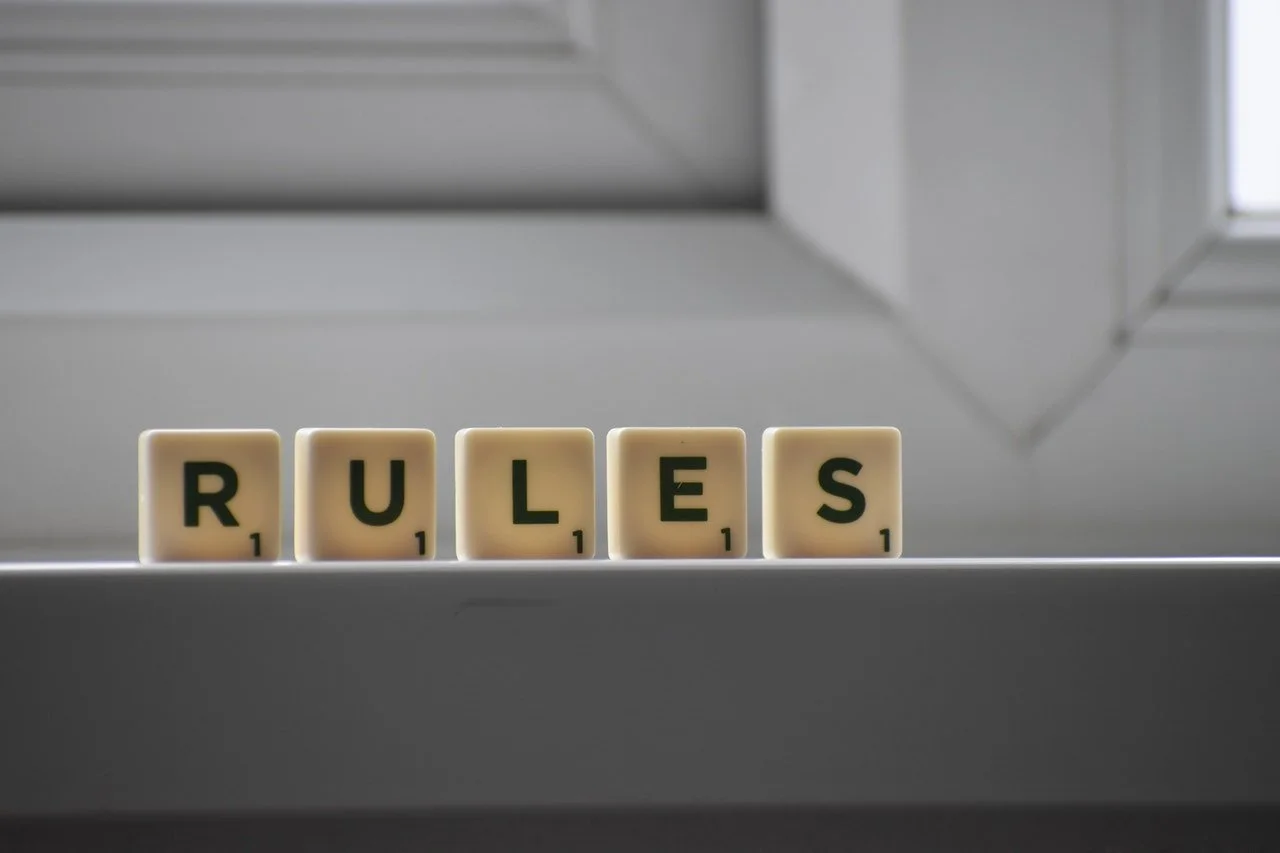QuickBooks Online tip: Use recurring transactions to save time, keystrokes
Your time as a business owner is valuable. Don’t waste any of it doing duplicate data entry. Using recurring transactions in QuickBooks Online will save you time and keystrokes.
Accounting takes time. And the last thing you need when you’re working with your company’s finances is activity that takes unnecessary minutes. If you’ve created a record or transaction once, you don’t want to have to enter the information a second or third time.
That’s why using QuickBooks Online is so far superior to manual accounting. It remembers everything, so you can use data again when you need it. But sometimes you have to give it a little guidance.
That’s the case with recurring transactions. If you have forms that you create repeatedly, with very few changes (like utility bills), you can “memorize” the transactions. When the bill comes around the next month, you can modify any details necessary and dispatch it again. Here’s how it works.
Three Options
To get started, enter a transaction that you want to save and be able to use again (with changes). Let’s say it’s an invoice that you send to a customer once a month who has a service contract for network maintenance. When you’ve completed the form, look toward the bottom of the screen and click Make recurring. The screen will now read Recurring Invoice, with new content as pictured below.
You can specify transactions as recurring and add details like frequency and start/end dates.
If you want to change the Template name to something that will remind you of its purpose, you can do so. In the field beneath Interval, select Daily, Weekly, Monthly, or Yearly, and then indicate what day of the month the transaction should occur. Enter a Start date and End [date] or select None if the length of service is open-ended. In example above, you would receive a reminder from QuickBooks Online three days before the invoice is scheduled to go out. The service contract has no ending date, so you’d continue to get reminders until you change the template.
Next to the Template name is a field labeled Type. QuickBooks Online gives you three options for taking action on the recurring transaction. It can be:
Scheduled. This is an automated option that should be used with caution. If you select this, your transaction will go out as scheduled with no intervention from you. Only the date will change.
Reminder. QuickBooks Online will send you a reminder ahead of the scheduled date. You can specify how many days ahead you should receive it. Then it’s up to you to make any necessary changes and send it out.
Unscheduled. QuickBooks Online will do nothing except save your template.
When you’ve completed all of the required fields, click Save template in the lower left.
Using Recurring Transactions
If you’ve chosen the Scheduled option for any transactions, you don’t have to do anything more with it until you want to change its content or status. To find your list of recurring transactions so you can process any that are you earmarked as Reminder or Unscheduled, click the gear icon in the upper right of the QuickBooks Online screen. Under Lists, click Recurring transactions.
The Recurring Transactions table
The screen that opens displays a table containing all of your recurring transactions. You can learn just about everything you need to know about those transactions here: Template Name, Type, Txn (Transaction) Type, Interval, Previous Date, Next Date, Customer/Vendor, and Amount.
The last column in the table, labeled Action, opens a menu that displays different options depending on the type of transaction. For our Reminder example, you can:
Edit (edit the template, not the transaction)
Use (opens the original transaction that you can edit, save, and send)
Duplicate (duplicate the template)
Pause (stop sending reminders temporarily)
Skip next date
Delete
Looking Ahead
We’re a month into 2023 now. What does this year look like for you? Is QuickBooks Online doing everything you need it to do? If you’re starting to outgrow your version, we’d be happy to consult with you about upgrading to another service level (Essentials, Plus, or Advanced). Or if you know the version you’re using is supposed to do something you need but you can’t quite figure it out, let us know. We want 2023 to be a good year for you, and we’d like to make your accounting work as painless and productive as possible.
The fix for too many transactions in QuickBooks Online: Create rules
It’s essential to categorize transactions, but it takes time. However, if every day brings several dozen into QuickBooks Online, you can automate this process.
One of the cardinal accounting rules is this: Go through your new transactions every day. If you wait until there are too many of them, you’re likely to give them short shrift. As a result, you may miss problems, just as you might skip categorizing some of them because it simply takes too long.
But correct categorization is essential. Your income taxes and reports will not be accurate if you fail to assign the right category to your transactions. QuickBooks Online makes this easy.
The site also allows you to accelerate the process by automating it. For example, it will enable you to create Rules. If a transaction contains a specific piece of information, a name, or an amount, QuickBooks Online allows you to indicate how it should be categorized. This kind of automation will save you time and may even prevent errors – as long as you use it carefully. Here’s how it works.
Defining Your Rules
We’ll use an easy example to explain how QuickBooks Online’s Rules work. Let’s say your shipping costs have started to increase lately, and you want to make sure you’re seeing any UPS transactions that go above a specified dollar amount and that they’re categorized accurately. Hover your mouse over Transactions in the toolbar and click on Banking (assuming you’re downloading your bank transactions). Select an account to work with by clicking on it, and make sure to highlight the For review bar.
Click on a transaction to open it. (If you’ve never explored what you can do with a downloaded transaction, study this box carefully while you’re there, and contact us with any questions.) On the bottom line, you’ll see a link labeled. Create a rule. Click on it, and a panel slides out from the right, as pictured below:
The upper half of the Create rule panel
This portion of the Create rule panel is pretty self-explanatory. First, give your rule a descriptive name (we entered UPS 25 Plus) and indicate whether it should be applied to Money in or Money out. Next, if you want to select a specific bank account or card, click the down arrow in the field to the right and select it. Otherwise, choose All bank accounts. Next, decide if a transaction has to meet Any of the conditions you’re going to specify or All of them. In this case, we want All.
Now you have to describe the conditions under which a transaction will be affected. We want transactions whose Description Contains The UPS Store. We also want to identify purchases from The UPS Store whose total is more than $25. So you’d click + Add a condition. Click the down arrow in the Description field and select Amount in the row that opens. Click the down arrow again in the next field and choose Is greater than. The final field in the row should contain 25.00.
You could keep adding conditions, but that’s all we need for this rule. You can click Test rule to find out how many transactions in your For review list would meet your specifications.
Next, you want to Assign attributes to the transactions selected. Your options are Transaction type, Category, Payee, Tags, Class, and Memo. The first two are required, and the third is recommended. The last three are optional. If you want QuickBooks Online to automatically confirm transactions this rule applies to, click the Auto-confirm button, so it’s showing green. If you choose this option, your matching transactions will be modified to meet your criteria and moved directly into the Categorized queue. You won’t see them in For review. So consider this carefully.
Click Save when you’re done.
The lower half of the Create rule screen
Warning: QuickBooks Online allows you to create new categories directly from this window. But accurate categorization is so critical that we'd rather you schedule a session with us to go over your list of categories and make any modifications necessary.
To recap: Any expense over $25 that comes into your For review queue whose Description reads The UPS Store will be automatically categorized and moved into the Categorized queue.
QuickBooks Online's Rules can save you time, but you may have errors in your company file without even knowing it if they're not created correctly. We recommend that you let us help you set these up from the start to avoid this. If you're new to downloading transactions onto the site, you may also want to consult with us.