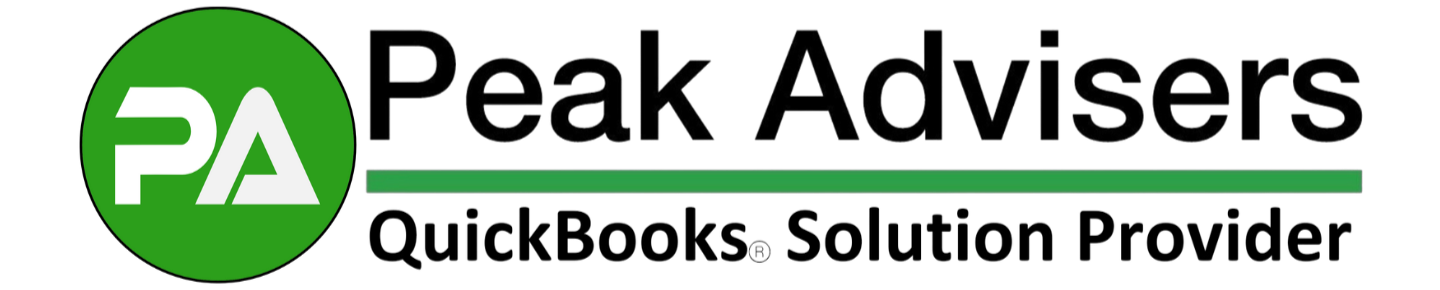Mastering bill payments in QuickBooks: A step-by-step guide
See how to efficiently pay and track bills using QuickBooks Desktop, from selecting payments to applying discounts and exploring different payment methods. Discover tools like Bill Tracker to stay on top of your accounts payable.
6 ways QuickBooks Online helps manage your payables
Keeping track of the money you owe can be challenging. QuickBooks Online helps you manage this critical task.