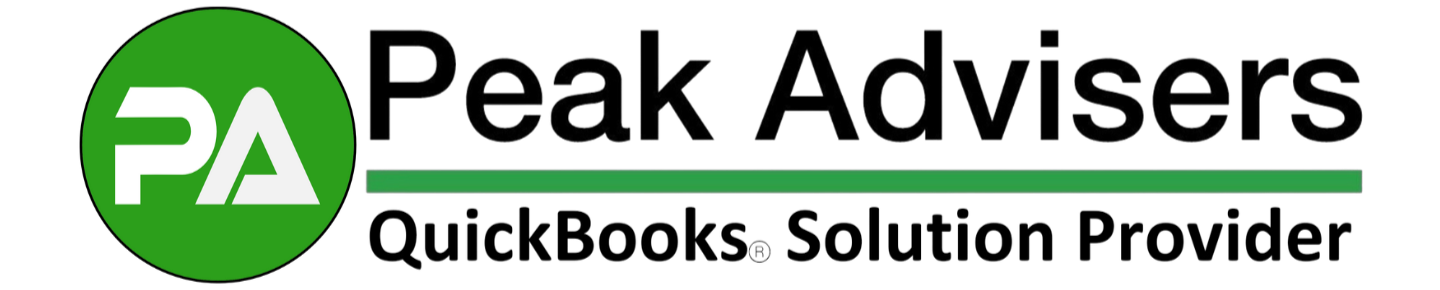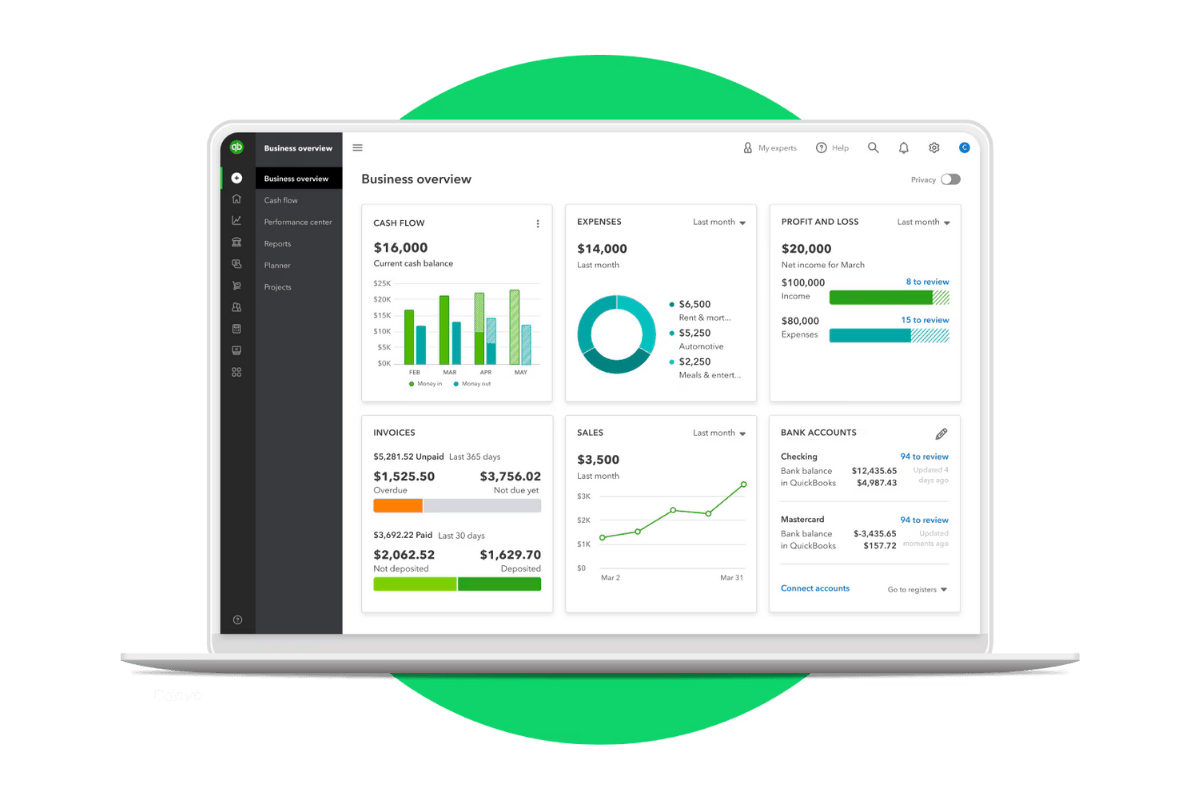7 Smart Habits for Getting the Most Out of QuickBooks Online
7 smart habits in QuickBooks Online can save you time and improve accuracy. Learn how to stay organized, run reports, and get the most out of your data.
5 Top QuickBooks Reports You Can Use to Save Money
Want to cut costs and stay on top of your cash flow? These QuickBooks reports show you where your money’s going — and how to make smarter, more profitable decisions.
No time for reports? See how QuickBooks Desktop can help
Do you avoid running reports because of the time it takes? This blog details two ways QuickBooks Desktop can make this task less burdensome.