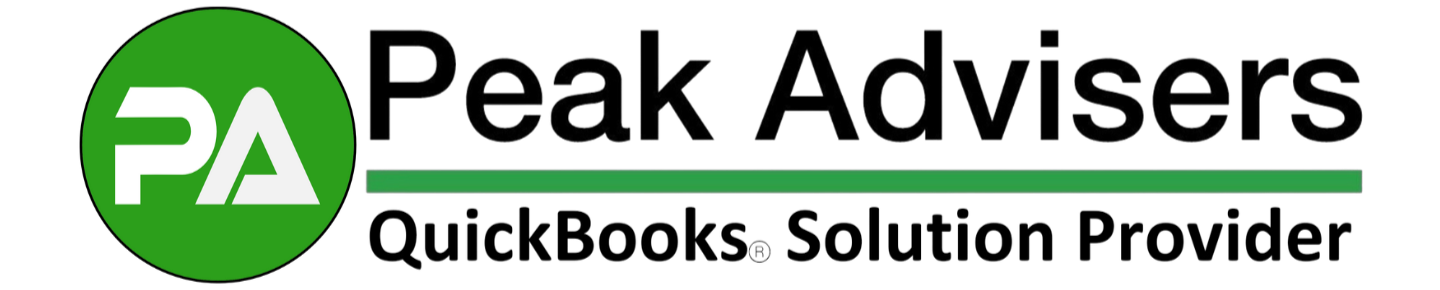Navigating Direct Deposit Limits in QuickBooks Payroll: A Complete Guide
There are direct deposit limits on QuickBooks Payroll. Find out how to manage these limits effectively. Follow our comprehensive guide to ensure timely payments and seamless payroll processing.
QuickBooks Payroll upgrade improves employee banking flexibility
The newest QuickBooks Online Payroll upgrade allows employees to update their direct deposit information via QuickBooks Workforce easily. Learn how this improves flexibility, security, and efficiency in payroll management for small businesses.