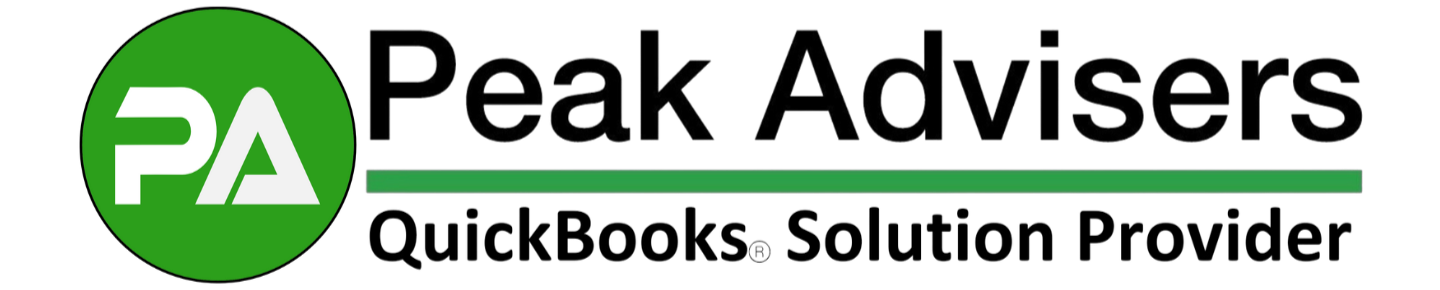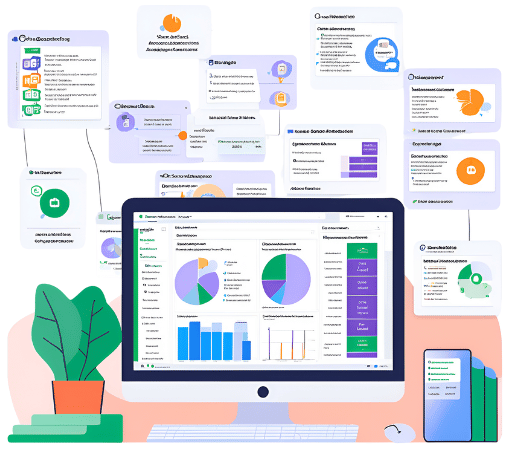Action Required: QuickBooks Updates User Roles and Permissions
QuickBooks is changing how user roles and permissions work, especially for Payments. Learn what actions you need to take to stay compliant and ensure smooth operations.
QuickBooks 2022: New money management features, speed
QuickBooks 2022 is available and the improvements are important and dramatic when it comes to managing the money in your small business.
Update QuickBooks desktop software now for tax form 1099-NEC
Peak Advisers encourages you to update your QuickBooks Desktop software. The newly released update includes the highly anticipated 1099-NEC form to file the informational IRS return regarding Nonemployee Compensation paid to Contractors.